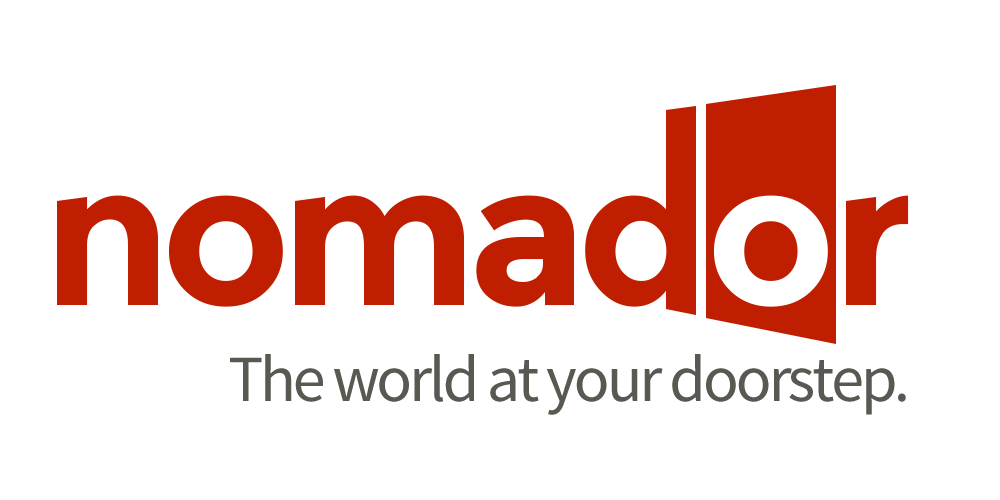Read if you’re the MyFrenchLife™ communications whiz…
What does this role involve?
Team members responsible for MyFrenchLife™ communications will manage, maintain and organise our inbox.
The Inbox is the heart of our magazine. This is where everything happens, and where we communicate with our team members, writers, partners, and many more.
This guide will teach you how to manage our busy inbox, to be a communications superstar and organisational whiz.
Our Inbox is linked to two addresses:
– info@myfrenchlife.org – this address forwards mail to…
– info.myfrenchlife@gmail.com, which we use as the main hub for communication.
We aim to respond to all emails within two days and acknowledge within two hours.
So, how do I get started?
1. Log in
The first step to using to Inbox is to log in to the Gmail account for the Inbox (info.myfrenchlife@gmail.com).
You will be able to view the login details in Dropbox > Administration > Team Master Internet Access [most recent date]. Please do not resave this document.
2. Ensure you have Trello and Slack open
More specifically, you’ll need to be in the Editorial Schedule board, and the #submissions, #inbox and #internalteam channels. You will use these to update us on new submissions and emails that require responses. You’ll also need to update the team member in charge of editorial processes and team if any relevant information has arrived.
And what do I do each day?
1. Labelling and archiving
The first thing you will do when logged in the Inbox is to clean out the emails, which means putting labels on every email, and archiving them if necessary.
Start from the bottom and work your way up, checking that each email has the necessary labels, and whether or not it can be archived.
a. Labelling:
Each email needs at least three labels (with the exception of newsletters and social media), but will most likely have more:
- One label to denote the nature of the content (i.e. is it a submission or are we discussing partnerships?)
- And one label to flag a particular person’s responsibility or attention (i.e. a ‘Team member’ label with someone’s name).
- And one label for a particular team member- who is to action it (who will prepare the draft)
To label an email:
– Either click on the label button (image of a label), and type in the first few letters of the label you’re looking for. Do not create new labels.
– Or use the shortcut: click the ‘L’ key on your keyboard, and type in the first letters of the label.
b. Archiving:
Once an email has been replied to (or actions complete), or if we do not need to reply to it (e.g. a newsletter) we archive it so it’s no longer in the inbox.
We’ll cover when to archive an email and when to leave it shortly, but as a general rule if you’re ever unsure – just leave it in the inbox.
It’s important to always check if we’ve responded to the original email enquiry before archiving and that no action is outstanding. Often we will discuss a subject internally before deciding how to respond!
To archive an email:
– Click on the little icon showing a box with an arrow pointing downwards.
– Or use the shortcut: click on ‘e’ on your keyboard.
c. If an email has been in the inbox for a while…
Please send a reminder to the responsible team member so that they can take care of it. Always be proactive and see where you can take care of things yourself! (try to prepare drafts & leave notes in red in draft when you are unsure)
2. Common emails
Below, you’ll find a summary of the most common emails that you’ll come across in the Inbox:
Newsletters
Newsletters come in the inbox all the time – we get newsletters from websites and blogs like Making Magique, Tongue in Cheek, Le Cordon Bleu, The Paris Kitchen, Habitually Chic, Broadsheet, etc. We also roll up a lot of newsletters into one email using a tool call Unroll.me.
For these emails, use the label: ‘Social Media/Newsletters’. Have a quick read of the newsletter (or at the various snippets of newsletters in Unroll.me daily rollup), and if there’s anything interesting, add the label ‘Social Media/Newsletters/…of interest?’ Then, send the link to the relevant channel in Slack.
You can then archive the email.
Emails for Judy
Every day, there are some emails for Judy that require her attention. For these emails, put the label ‘Executive team/JUDY/Requiring action’. Leave these emails in the inbox.
However if the email is a conversation in which Judy is involved but she doesn’t specifically have to action anything, just use ‘Executive team/Judy’. Only use requiring action when an action is, in fact, required!
Internal communications
There will be some emails going back and forth between team members. Add each member’s label (type in their names to find the label), and add a label telling more about the content of the email: (prospective) content, competitions, seduction program, prospective writers/team members, Paris, guides, formatting, editing, etc.
If you’re unsure about a label, type in all the possible words until you find the most accurate label.
If the conversation happens between their personal email addresses, you can archive the email. If not, leave it in the Inbox.
Submissions
See below!
New writers/team members
From time to time, we’ll have applications from prospective writers and interns. Choose the relevant labels from among the following labels:
– Prospective Team members
– Prospective Team members/Marketing or Photographers or etc.
– Contributors and Journalists/Prospective
Add Judy and Hannah’s label to the email, and leave it in the inbox. If a CV or cover letter is attached, please save this in Dropbox: Administration > HR > CV’s, Cover Letters & Conventions > Appropriate folder.
If the email contains new details about a team member that will need to go into one of our team member spreadsheets or boards, please label it with the name of the person responsible for Editorial processes and people.
Social media
We receive lots of emails from our social media networks (updates, friends request, etc.) such as Facebook, Twitter, Viadeo, etc. Reports, friends, etc. Most networks have their own label – type in the first letters of the media and choose the relevant one.
Always check for interesting content to action. Otherwise, archive straight away.
Meetup
New members of our Meetup French Conversation group email through their personal details. Put the label ‘MyFrenchLife.org/French Conversation meetup member info’.
Draft a welcome response following the template in ‘Standard inbox responses’.
Invites to events
We sometimes receive emails with invitations to events. Always carefully check the content so see whether it’s relevant to MyFrenchLife. If not, and if it’s a press release, use the label Newsletter and archive. If it’s a personal email to us or Judy, be sure to draft a polite response.
If it is relevant, draw the team’s attention to it by putting their labels on and by pinging them in Slack in the relevant channel – most likely #contentideas or #inbox.
Leave the email in the inbox.
Delivery failures
We often receive delivery failure notifications from sign-ups on MyFrenchLife™ – these are sometimes spam, and other times real members having trouble becoming members. Record these in the most recent spreadsheet in Dropbox > Administration > Member & Subscriber Database > Delivery failures. Save it as a new spreadsheet with today’s date and your initials. Please notify the community hero in #community in Slack if this has been updated.
And many more…
Many more emails come in every day! Read the email and find the most relevant label(s).
3. Submissions
You will come across a number of emails containing newly submitted articles, or returned work from editors.
a. Pitches
Regular contributors send their pitches via email – either in the body of the email, or as a Word document attachment. When they first send their pitch, please draft an acknowledgement thank you email following the appropriate standard document in ‘For writers’ – always remembering to personalise emails – professional, warm and friendly.
Hannah will then review the pitch, and send her feedback.
Once you see this email has been sent, it is your job to notify the team member in charge of Editorial processes and team via #internalteam in Slack. They will add these planned pitches to the writer’s list on the Writer trello board.
b. New articles
Regular contributors will send their new articles via the Inbox, either via Google Drive (Google’s file sharing service) or as attached documents.
Use the following labels: ‘Content/Submissions’ and ‘Contributors and Journalists/Active’. Always check that the images are attached, that they are of good quality (size, etc.), that credits were provided, and that the links work and point to exact image/page.
Then, follow these steps:
- Download the attachments and save them to a new folder in Content > Submissions. The folder will be named with the Author’s name, and the month they submitted.
- Send a message to the team member in charge of Editorial processes and people in #submissions in Slack. They will then add a card to the editorial schedule and allocate this content.
c. Edited work
Editors will inform us that they have completed work either via email or Slack. If this occurs in the inbox, be sure to inform the team member in charge of editorial processes and team.
Once you have finished labelling and archiving the inbox, please make sure to ping the #internalteam with a message that reads ‘INBOX LABELLED’ to let them know this stage has been completed. Don’t forget to also ping the #internalteam and the appropriate person who handles the submissions with ‘SUBMISSIONS FILED’ and ‘CVs FILED’.
4. Drafts
Once you’re finished cleaning the inbox, there will be many emails left. Draft as many as you can, starting with the most difficult, then the most urgent, and then all other emails. If you’re unsure of what the content of the email should be, always have a go, otherwise draft the surrounds (hello and sign-off) so Judy or Hannah can fill in the rest.
You’ll find many standard email responses in: Dropbox > Standard Documents. Modify the standard responses according to the email. Always personalise.
Sign off as: ‘Judy/Hannah & [your name]’.
Star the email when it’s ready, and ensure Hannah or Judy’s label is on it.
Send a list of all draft emails (including any others we’ve asked you to write) in the internal team #dailyreport.
5. Clean the inbox
Remember to clean the inbox throughout the day, but be sure to return at least once at the end of the day to clean out any new emails and write drafts if necessary. Allow time to do this.