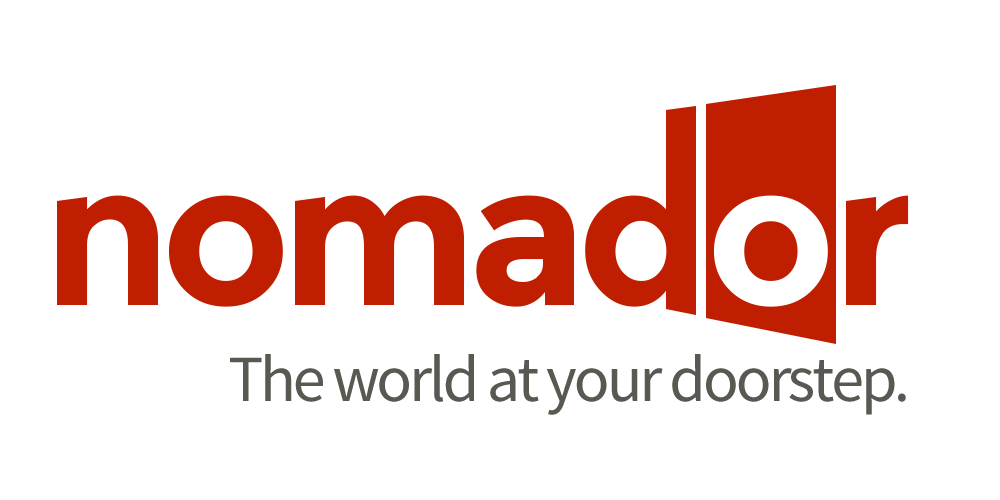Ultimate online guide to using Trello – Editorial Schedule Board
Editorial Schedule Board
This board is for:
- Team member respondible for editorial processes & people
- Editorial Superstar
- Coordinator Extraordinaire
The ‘Editorial Schedule‘ board is located within the ‘MyFrenchLife.org – Internal Content’ board.
The ‘Editorial Schedule’ helps us to keep track of each article individually to know what stage they’re at.
What are the different steps/lists?
This board is divided in 12 lists – each list corresponds to each stage of the editorial process:
- Awaiting submissions:
We might be expecting some articles that are due on a specific date. If it’s the case, we’ll add a card to this list as a reminder.
- Allocated for translation
For the articles allocated for translation (French to English).
- Submitted – TO ALLOCATE:
For the articles that are submitted and that need to be sub-edited.
- Allocated for sub-editing:
For the articles that have been allocated for sub-editing.
- Sub-edited – TO REVIEW:
For the articles that have been sub-edited and that need to be reviewed.
- Ready for WordPress:
For the articles that are ready for WordPress.
- In WordPress – Allocate for FORMATTING:
Articles that are in WordPress and need to be formatted.
- Allocated for formatting:
For articles that have been allocated for formatting.
- Formatted – TO EDIT:
For articles that have been formatted and need to be edited.
- Edited – TO REVIEW:
For the articles that only need a quick review before publishing.
- Pending publication:
For articles that are ready to be published. You can then move them to the Publication schedule board.
The editorial process
1. Adding new submissions
To add an article, add a new card in the right list (column). Type in : AUTHOR NAME – TITLE, and press enter. Then click on the card to open it.
For each new article, select the correct category (label). Click on ‘Description’ and add the following information:
– Sub-category:
– Keyword:
– Secondary keywords:
– Submission date/submitted:
– Expected publication (pub) date: (submission date + 14 days)
Also add the documents (submitted article and images) to the card by clicking on ‘Attachment’. These documents will also be saved in Dropbox > Content > 0. Submissions > [Author – Month].
2. Moving the articles through the editorial process
Update the status of the article by ticking the correct box in the checklist – sub-edited, foramatted etc.
Each time a step is completed, move the card to the corresponding list. Also add documents if necessary (sub-edits, feedback emails, etc.).
3. Allocating editing work
a. Updating cards
There are different steps to update a card:
i. Update the status of the article by ticking the correct box in the checklist – sub-edited, foramatted etc.
ii. Each time a step is completed, move the card to the corresponding list. Also add documents if necessary (sub-edits, feedback emails, etc.).
iii. Set a due date.
b. Allocating the work
i. Check the Writer content planning board for a particular writer’s corresponding editor. NB: This information is also stored on the Active team member spreadsheet, and editing team board. If a particular editor is unavailable, choose someone else who is suitable.
ii. Tag the Editor (type in comments: @NAME), ping them in Slack (channel #editingteam) to let them know an article is ready for them to work on, and add them as a member of the card (or write their initials at the beginning of the title if they’re not on Trello yet).