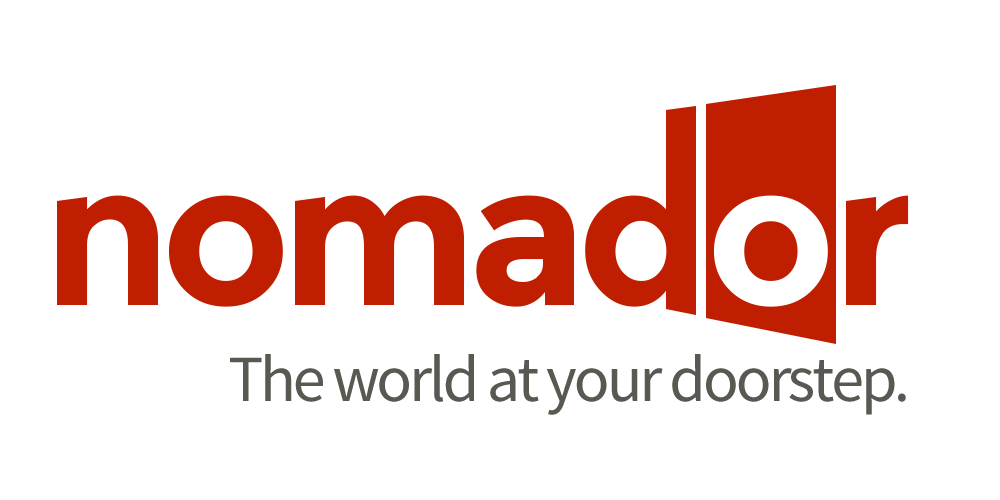Ultimate guide to team member tools
In this document…
- Gmail account
- Dropbox
- Slack
- Trello
- Buffer
- Optional + recommended tools from our team
Gmail
We will set you up a MyFrenchLife email address: yourname.myfrenchlife@gmail.com. We’ll provide you with the password when we set this up – it’s important that this password is not changed.
This email will be used to sign you up for the various team tools we use! We also use Google Calendar to invite you to meetings and training sessions – you’ll receive a notification in your inbox if this occurs.
Don’t forget to BCC every email you send from this address to info@myfrenchlife.org.
Dropbox
We use Dropbox to save all MyFrenchLife related files – we never save and keep any files on our own computers. We’ll send some invitations for various Dropbox folders to your MyFrenchLife email.
Don’t forget…
- You can download Dropbox for desktop (to easily access files on your computer).
- Always follow our saving and labelling protocol for any documents you open and save: Title of document – Your initials – dd.mm.yy e.g. Master publication schedule – HD – 01.06.14.
Slack
Slack is our internal messaging tool – it’s essentially like a chat room for businesses! We’ll also send an invite for Slack to your email. You’ll automatically be invited to two ‘channels’: general, and random.
What are channels?
‘Channels’ are different threads of conversation – for example have a content ideas channel where we post links and ideas for articles; an inbox channel where we talk about everything to do with the main inbox, and a submissions channel where we discuss any newly-submitted articles. There are a lot of different channels – but we’ll only invite you to the ones you need to see.
You will be invited to the following channels:
- #chat – this is where we talk amongst ourselves! Feel free to say bonjour to everyone as soon as you’re in Slack.
- #mflnews – here we share team updates and important information.
- #dailyreport – team members send their daily reports in this channel.
- #help – any urgent issues are sent to this channel, for example if something isn’t working properly or you accidentally publish an article!
- #questions – any general questions about your work etc go in this channel.
Other features
It’s important to remember that we PREFER all messages (where ever possible) to be sent via public channels. Slack also has a direct (private) messaging function: feel free to direct-message us if you have any urgent questions or urgent private issues to discuss where for some reason you’d prefer to do so.
You can download apps for Slack onto your desktop, iPhone or iPad.
Every day…
At the end of each day, we ask all interns and internal team members to send a Daily Report in the #dailyreport channel. Please list the tasks you completed that day underneath headings (e.g. Inbox drafts, social media, editing), and also list the tasks you didn’t complete under the heading ‘Outstanding’.
How to notify about x, y, z on Slack…
- New pitches: if you’re an intern or inhouse writer, please submit any new pitches in our #piches channel. Link to the Trello card on which your pitch has been written (or contains an attachment with your pitch). Hannah will review these as soon as she is able and relay her feedback to you via Slack.
- New articles: Please submit any new articles in our #submissions channel. Link to the Trello card where you’ve uploaded the file in your own content planner. Please also include these in your daily report.
- Completed formats/edits: please notify of these in #editingteam. Please also include these in your daily report.
- Project updates: before sending a project update, consider which channel is more appropriate. If the project is quite large, we may have set up a separate channel. If you’re unsure, ask us which channel to send to in #questions. Please also include a progress report on projects in your daily report.
- Important or private issues: feel free to send Judy or Hannah a private message. But we do prefer if you raise important issues (like taking time off or concerns you might have) via email.
When to send on email vs Slack…
All internal conversation is to happen on Slack. If you’d like to discuss something privately with Hannah and Judy, or perhaps if it requires more space than a chat message, feel free to send us an email. We’re aiming to confine email to external communications only.
Communication guidelines for Slack
1. If you’re trying to get one particular person’s attention, please use the @ function to notify them.
2. When referring to draft articles (after submission) always use the correct article name, and provide a link to Trello if possible.
- If it is partner content or collabborative content, name the partner and use the number allocated in the campaign plan, e.g. Nomador article #3.
- If the article is by another author, give their name too. e.g. ARTICLE: Sophie Camus – How to dress like a French woman.
3. When referring to emails, either link to in Slack or by providing the Suject line – Recipient/Sender – Date. If the recipient/sender isn’t part of our internal team, always include a last name.
Buffer
Buffer is a social media scheduling tool. We currently have an admin account (operated by Judy) and a team member account. Please find the password for this in the Team Admin spreadsheet. If you’re learning how to publish articles or are managing a project involving social media, you’ll be taught how to use Buffer.
Trello
Trello is a project management tool. They describe themselves as “a list of lists”, in which “you drag cards to other lists to show progression.”
How do we use it?
We use it to manage a number of areas of our business:
- Individual Training module planners
- Writer content calendars
- Content ideas and planning
- Our editorial schedule
- And publication schedule
How does it work?
There are four levels of organisation in Trello:
Organisations
We have two at the moment: MyFrenchLife.org (for internal processes and planning) and MyFrenchLife.org writing team (where our writers’ content calendars are stored and planned, and where we post ideas or topics that are up for grabs).
Boards
Within organisations, there are a number of boards. Think of these as different pinboards on one wall. (Another organisation is another wall or room of inboards.)
Lists, then cards
Within a board, individual cards pertaining to one topic are separated into lists. So the list forms a category for the cards within. For example, we use lists to mark different sections of our editorial process: there’s one list for articles that have just been submitted, and once they’re sub-edited they’re moved to a different list. Eventually, they make it to the ‘published’ list!
Calendar function
Trello also has a function that allows you to view a board as a calendar. Turn this on in the sidebar to the right: click menu > power ups > Calendar > Enable. You should see a small ‘Calendar’ link appear in the top right corner. Use this to switch between list and calendar view.
Some other functions…
Trello also has a few other neat functions you should know about:
- Cards can be commented on – so we can chat about the angle, focus, keywords and links for each article on the same card.
- You can also attach files to cards – this is great for submitting drafts! You can link Trello to Dropbox, or just upload files from your computer.
- Due dates can also be set for cards – this is how we’ll set submission dates.
- If you’d like to notify a particular person about the discussion you’re having, or a new card you’ve just made, the ‘members’ function will allow you to add them to the card.
When will I use it?
If you’re going to be learning about our internal editorial processes, you’ll learn about how the ‘boards’ in the MyFrenchLife.org organisation are used when you start allocating and managing our editorial and publication schedule. If you’re a content crafter or super editor, you’ll be operating in a few main ‘boards’ (these are sub-sections of this organisation):
- Your training board (which you’re most likely already using!).
- Your own project planning board – here, all your articles and projects will be inserted, talked about and given due dates. You can also pitch ideas by using the ‘Ideas/pitches’ list and tagging our internal editorial team to make them aware of this.
- We may also invite you to look at our ‘Editorial schedule’ board if necessary.
- Content ideas – here, we’ll list prospective content ideas and allocate these to writers – please check out what’s there as its a rich resource!
This might seem complicated, but once you start using it you’ll find it makes more sense! If you’d like to learn more about Trello and how it works, they have a number of great guides on their blog:
- The Trello tour will give you a nice overview of what it is and how it works – at a basic level.
- Up the anty with their ‘How to use Trello like a pro’ series, for shortcuts, secret functions and more!
Optional and recommended tools
Our team members also personally use a number of tools, plus some other awesome ones to manage their day-to-day work and busy lives! Here are just a few ways we keep organised, inspired and productive…
1. A lot of us use Buffer for our personal social media accounts – it’s great for scheduling tweets, tracking engagement and is super easy to use!
2. Evernote is a favourite – we have a couple of shared notebooks. It allows you to make notes that are synced across all your devices and easily accessible on the web.
3. Pocket allows you to save articles on the web to read later – it’s great for those moments you find something you’re really keen to read, but can’t read right that second! It has a web-app (website/dashboard) as well as phone and tablet apps. It also has excellent sharing functionality.
Any questions? Send them to us via Slack in #questions!